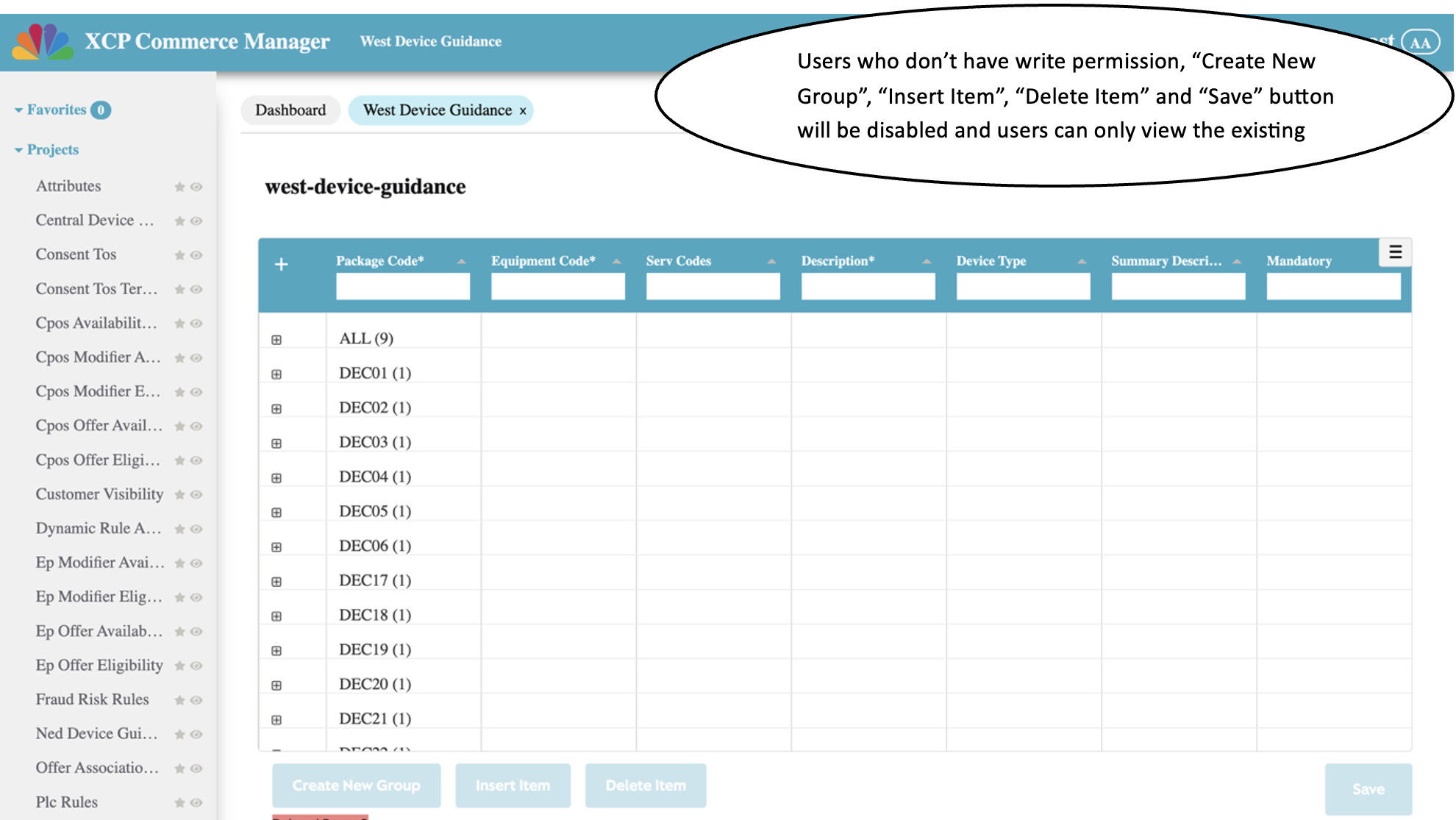Device Guidance
- Device Guidance is a special kind of Config Project.
- There are three Device Guidance projects:
- West-Device-Guidance
- Central-Device-Guidance
- NED-Device-Guidance
- Clicking on a specific project will populate the project data accordingly.
Key-highlights
- Unlike other Config projects, the column names "When" and "Then" Entities in this project are predefined and cannot be modified.
How to create a new group
- Click on the "Create New Group" button to create a new group.
- Use the "+" icon in the header section to expand or collapse all rows.
- Fill in all the required fields highlighted in red. These fields are Packaged Code, Equipment Code, and Description.
- The "Save" button will be enabled once all required fields are completed.
- Click on "Save" to save the changes.
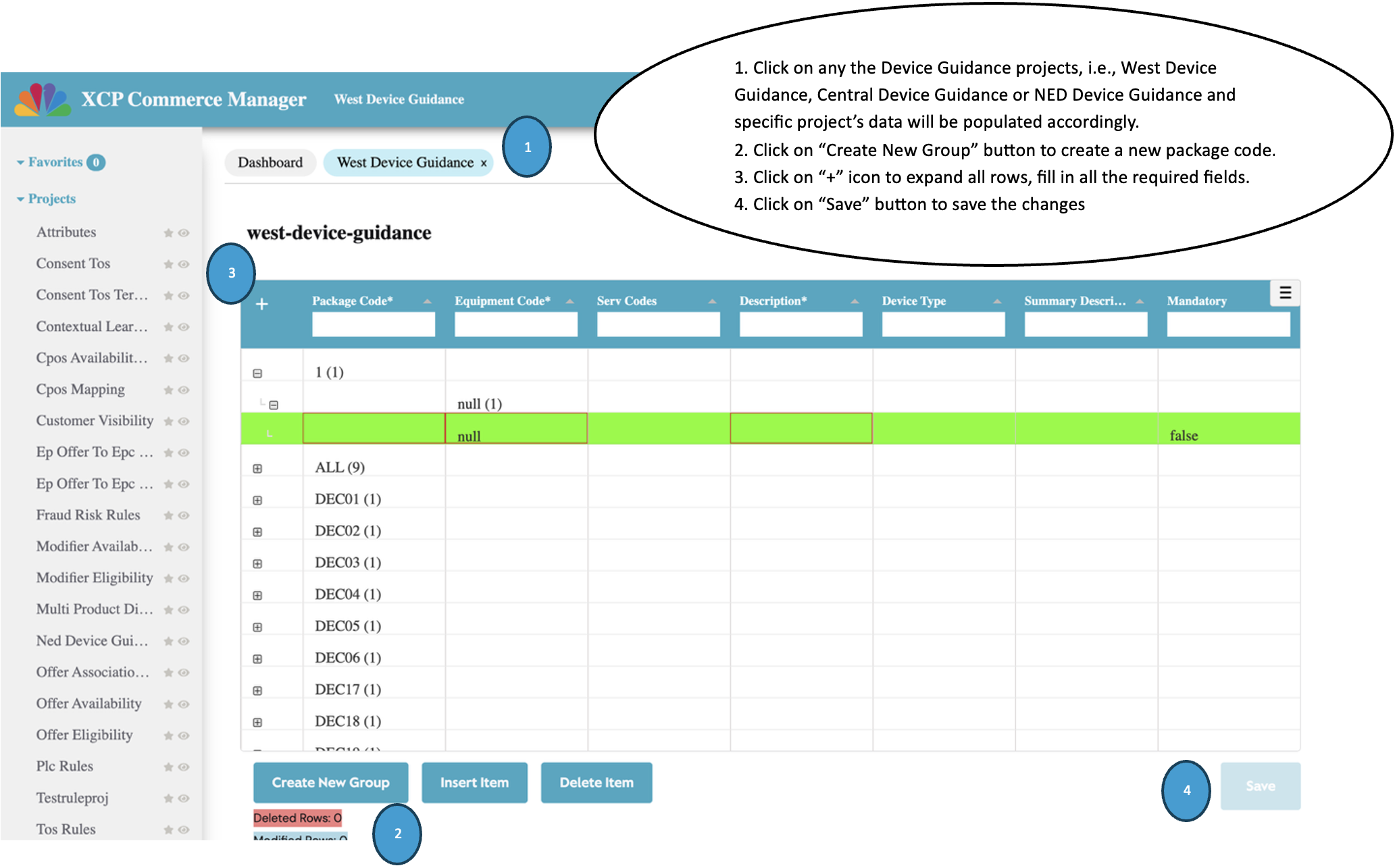
How to add a new item
- Click on the "+" icon in the header section to expand or collapse all rows.
- Select any row under a specific package code and click on "Add New Item."
- A new item will be added to the selected package code.
- Fill in all the required fields highlighted in red: Packaged Code, Equipment Code, and Description.
- The "Save" button will be enabled once all required fields are completed.
- Click on "Save" to save the changes.
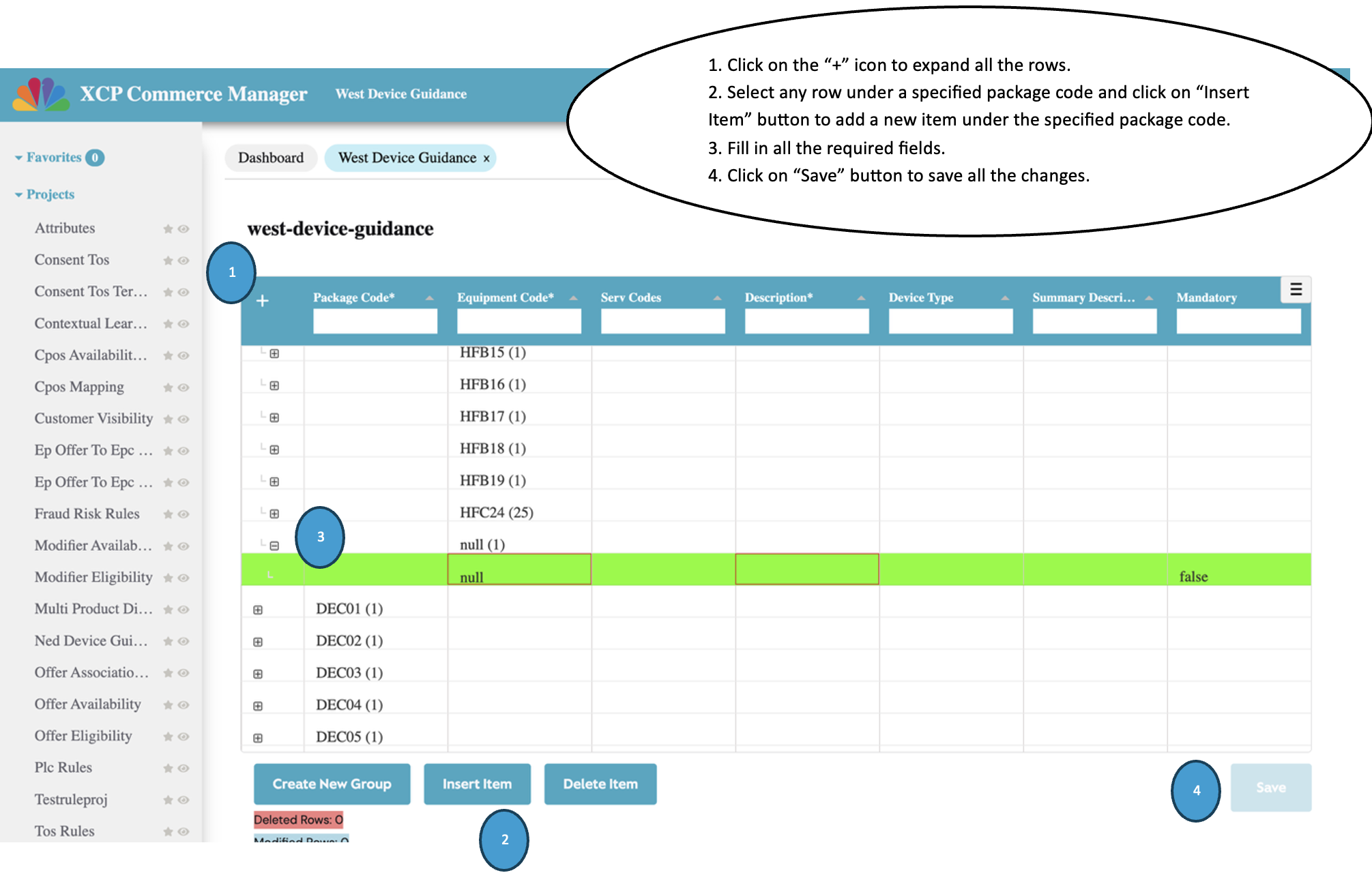
How to modify an item
- Click on the "+" icon in the header section to expand or collapse all rows.
- Expand the rows under the desired package code where the modification is needed.
- Select the row the user wants to modify.
- Make the necessary changes to the fields.
- Click on the "Save" button to apply and save the changes.
How to delete an item
- Click on the "+" icon in the header section to expand or collapse all rows.
- Expand the rows in the desired package code where the user wants to delete row(s).
- Select the row(s) the user wants to delete.
- Click on the "Delete" button to remove the selected rows.
- Click on the "Save" button to save the changes.
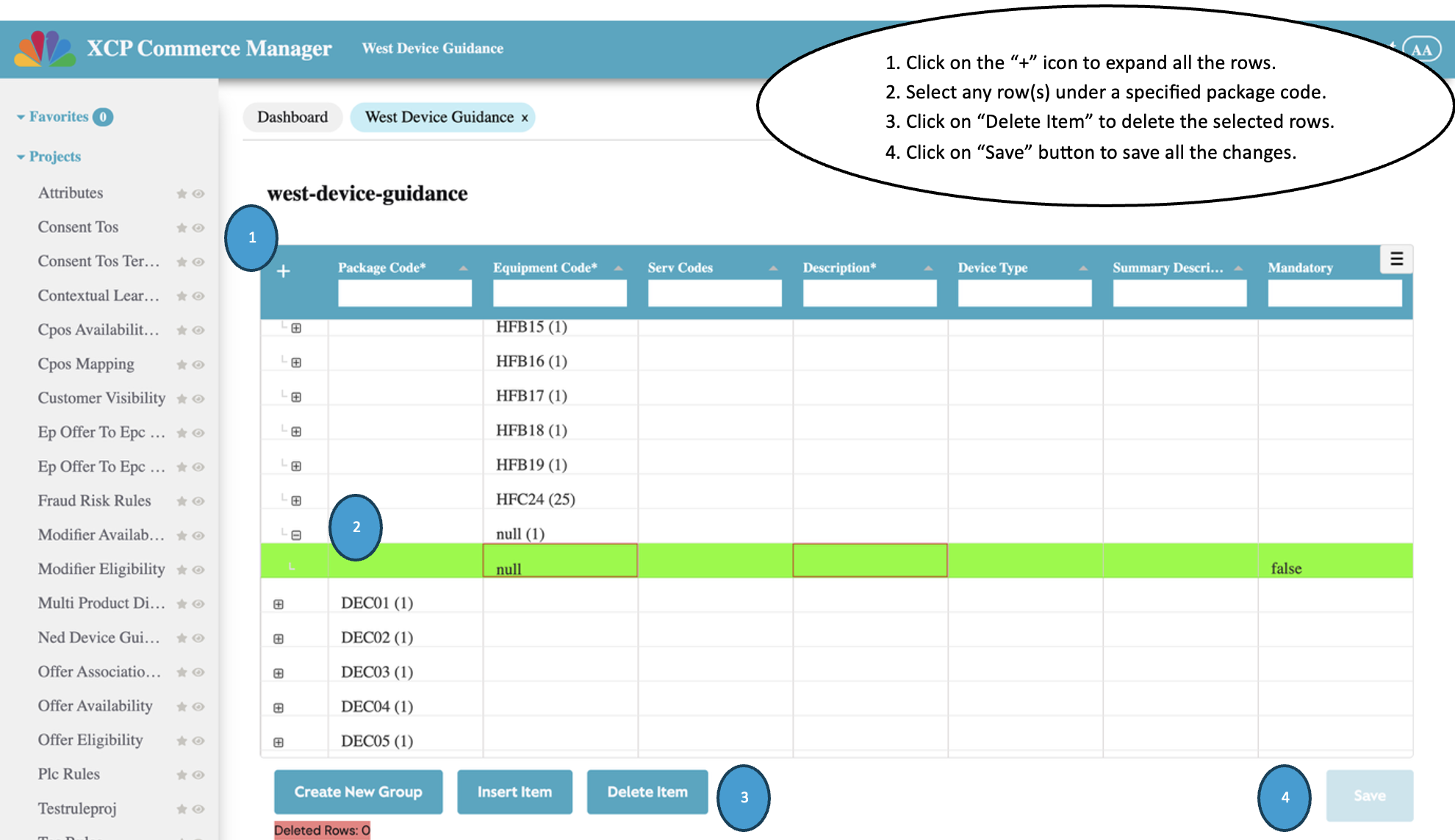
Key-highlights
- Click on the options icon located at the top-right corner of the table to access a list of download options. The table data can be downloaded in the desired format, such as CSV, PDF, or Excel.
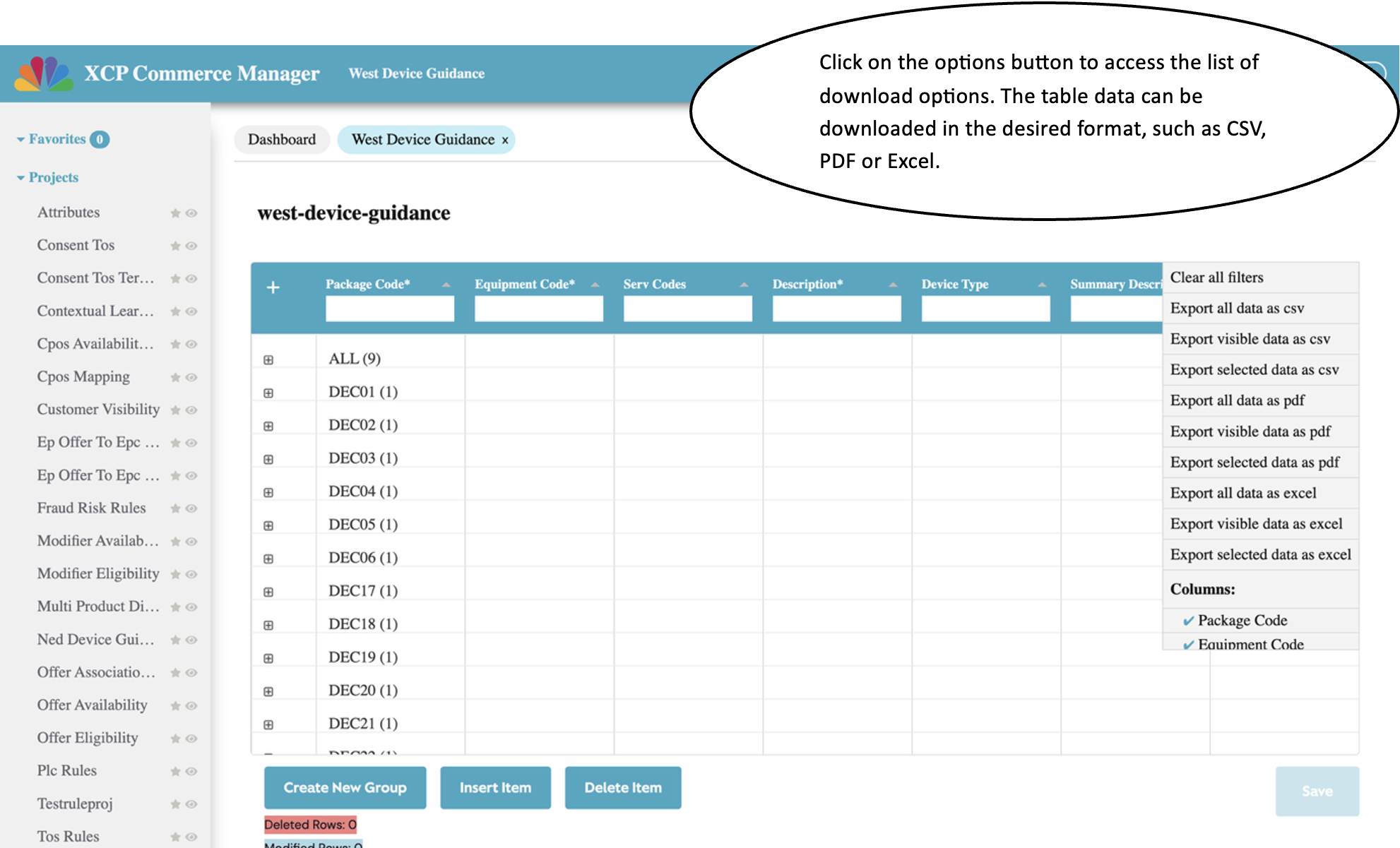
Read only users
- Users those who doesn't have write permission will see the "Create New Group", "Insert Item" and "Delete Item" buttons disabled in the dashboard page.
- Also, the existing rules of that project can only be viewed and can't be edited.