XCP Commerce Manager
Introduction
Once you login, The landing page is your user interface to the list of projects.
Features
- Header
- Left Hand Navigation
- Dashboard
Key-highlights
- If you have admin access, then you see Add Project button at the top right.
- By default, the dashboard page is presented with the list of projects.
- If you have write access for the specific project, then you see Add button at the top right.
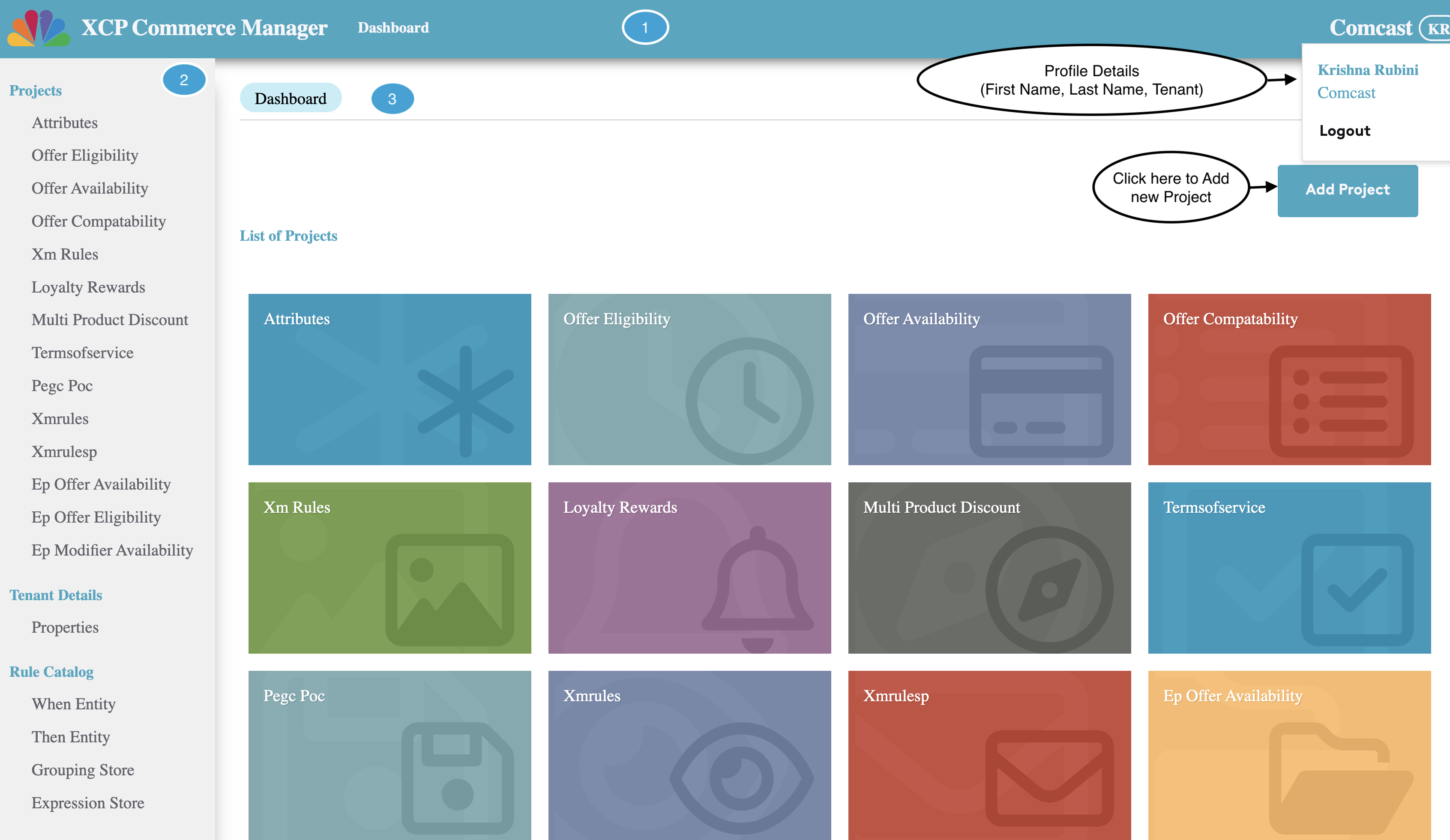
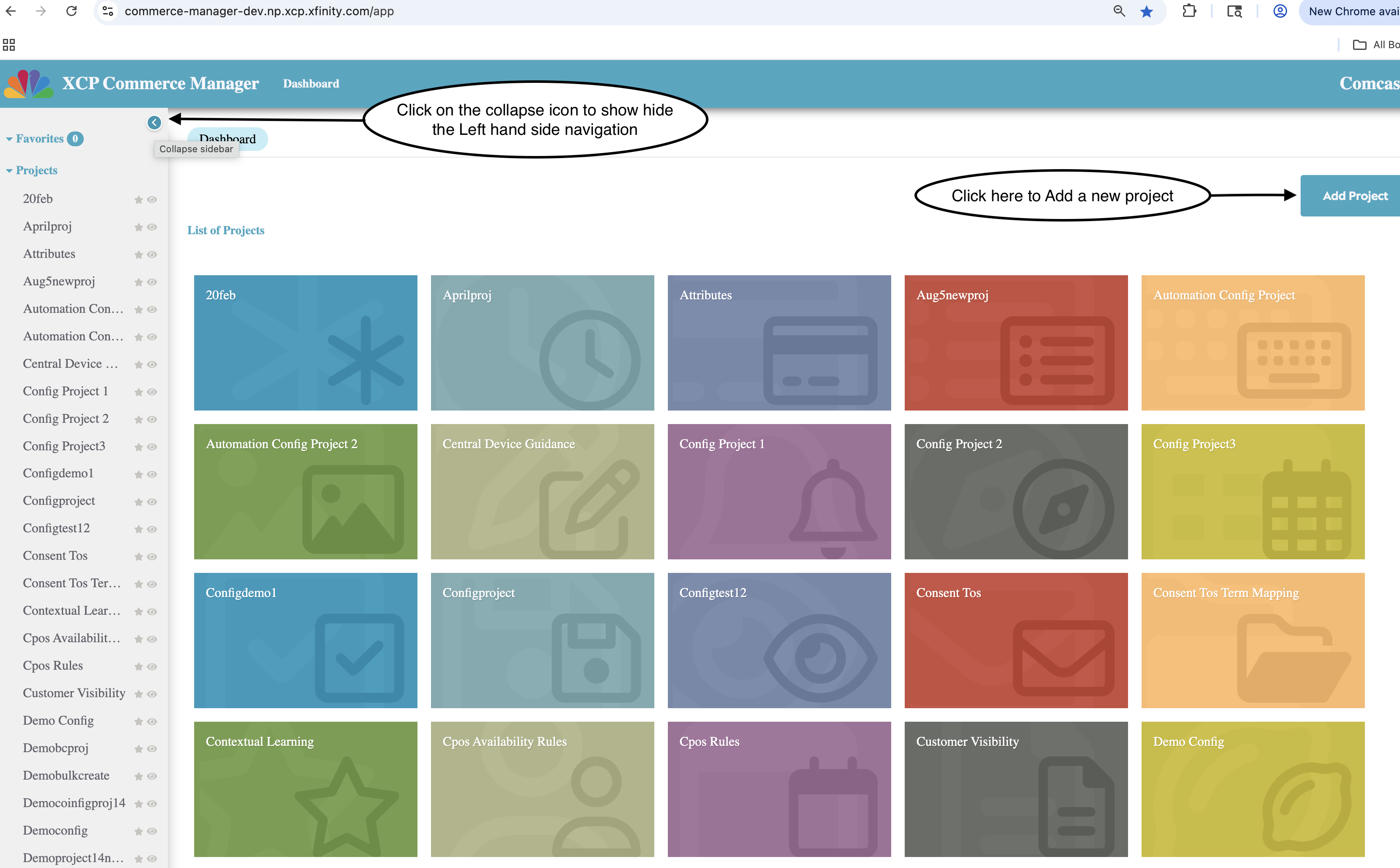
User Registration/Login
- SSO users can select the Login Method as SSO and can login.
- others can use the Default login method by entering the username/email and password.
- For registering use the "Register" link below the login button, enter the details and submit.
- For resetting the password, click on the Reset password link, enter the registered email to get the email with reset password link.
1. Header
- On the top right corner, the Selected Tenant name is displayed and next to that is the profile icon, Clicking on the profile icon will list the user's first and last name, tenant name, and logout option.
2. Left HandSide Navigation:
- This includes
Favorites
- Frequently accessed projects are added to the Favorites section by the user.
- The number of projects in the Favorites list is displayed next to the section name.
- Click the star icon beside a project to add it to the Favorites list. Clicking the star icon again will remove the project from Favorites and move it back to the Projects section.
Projects
- List of projects available for the user will be shown under projects.
- On click of any project opens that project in a new tab.
- The table of rules will be presented to the user with search/sorting on column level.
Hidden
- Less frequently accessed projects are listed in the Hidden section by the user.
- The number of projects in the Hidden list is displayed next to the section name.
- Click the eye icon beside a project to add it to the Hidden list. Clicking the eye icon again will remove the project from Hidden and move it back to the Projects section.
Attributes
- Attributes are special kind of projects that are assigned to users by default.
- The Attributes consists of Static and Dynamic Attributes.
Tos Rules
- Tos Rules is a special kind of Config project that are assigned to users by default.
- Tos Rules project allows the user to create rules for Tos.
Tos Templates
- Tos Templates is a special kind of Config project that are assigned to users by default.
- Tos Templates project allows the user to create rules Tos, which will be used by the Tos Rules to create rules for the Tos.
Customer Visibility
- Customer Visibility is a special kind of Config project that are assigned to users by default.
Device Guidance
- Customer Visibility is a special kind of Config project that are assigned to users by default.
Tenant Details
- The Tenant Details are presented in the Properties table.
- User can update the tenant details if they have "tenant_details_read_write" or "tenant_admin" role.
Properties
- The tenant table shows the tenant details such as Category, Type, Description, Key, value.
Rule Catalog
- The Rule Catalog helps the user to create/update entities, groups and expressions
When Entity
- user can create "When Entity" by clicking on the Add button above the when entity table.
- user can select the projects to which they want the entities to be linked.
- The existing entities can be edited at any point of time by clicking on the desired entity from the entity table.
- One needs the "rule_entities_read_write" or "tenant_admin" role to add/edit entities.
Then Entity
- The "Then Entity" can be created using the Add button on top of the then entity table.
- Only the then enabled projects will be allowed to create/update the then entity.
- If "Attributes" is selected as a project, then its mandatory to select the type of the entity.
Grouping Store
- Grouping Store allows users to create new categories and groups.
- User should create the category first to create any group.
- The groups once created can be edited later by selecting the group and click on "Modify Group".
Expression Store
- User can create an expression and can use the same for creating Rule Configuration(When) for the desired projects.
- This helps users to create predefined expressions that can be inserted anytime during rule create/update.
Rule Propagation
Rule Promotion
- This facilitates the users from exporting the rules from the desired project to the target environment.
- Select the project and select the rules which you want to export and click on the push button to move the selected rules to the target environment.
- Note: Rule Propagation is only visible to users with admin privileges.
Audit Logs
Tenant Logs
- The Tenant logs provides information about the changes/actions happened in the XCP commerce manager application.
- This logs provides information such as who performed the action, what kind of action is performed, when it is performed and the change in detail.
Identity Management
Users
- This section provides information about the user status and their roles.
- Admin can enable or disable users and also add or remove roles.
Support Tools
Offer Intelligence Console
- User can create an expression and can use the same for creating Rule Configuration(When) for the desired projects.
- This helps users to create predefined expressions that can be inserted anytime during rule create/update.
3. Dashboard
- In the main content Area, there is a tab section that represents the list of items user opened and the recent one is highlighted.
-
List of projects available for the user will be shown under projects.
-
On click of any project opens that project in a new tab.
- Also, the rule dashboard is presented with the rules created for that project.