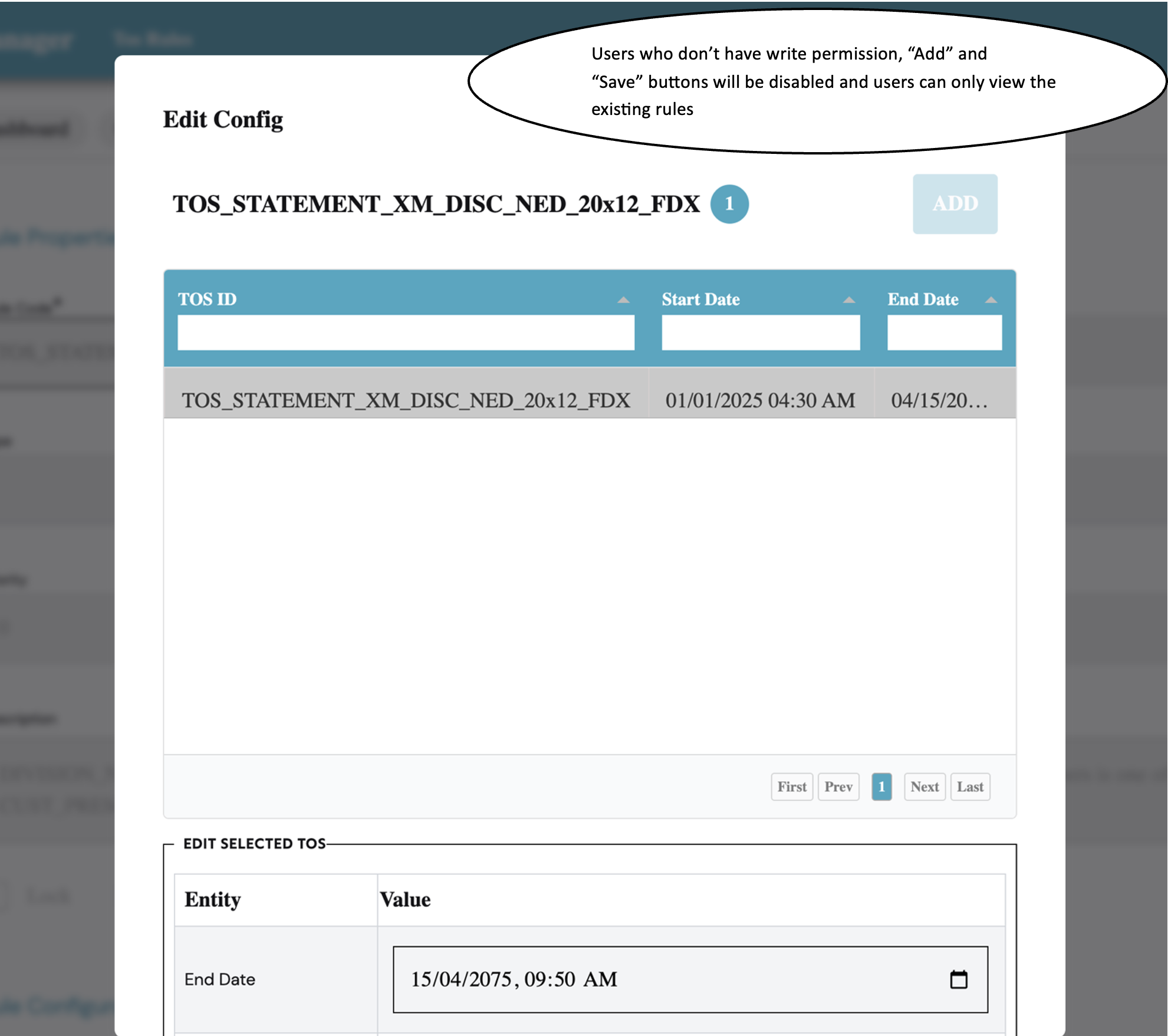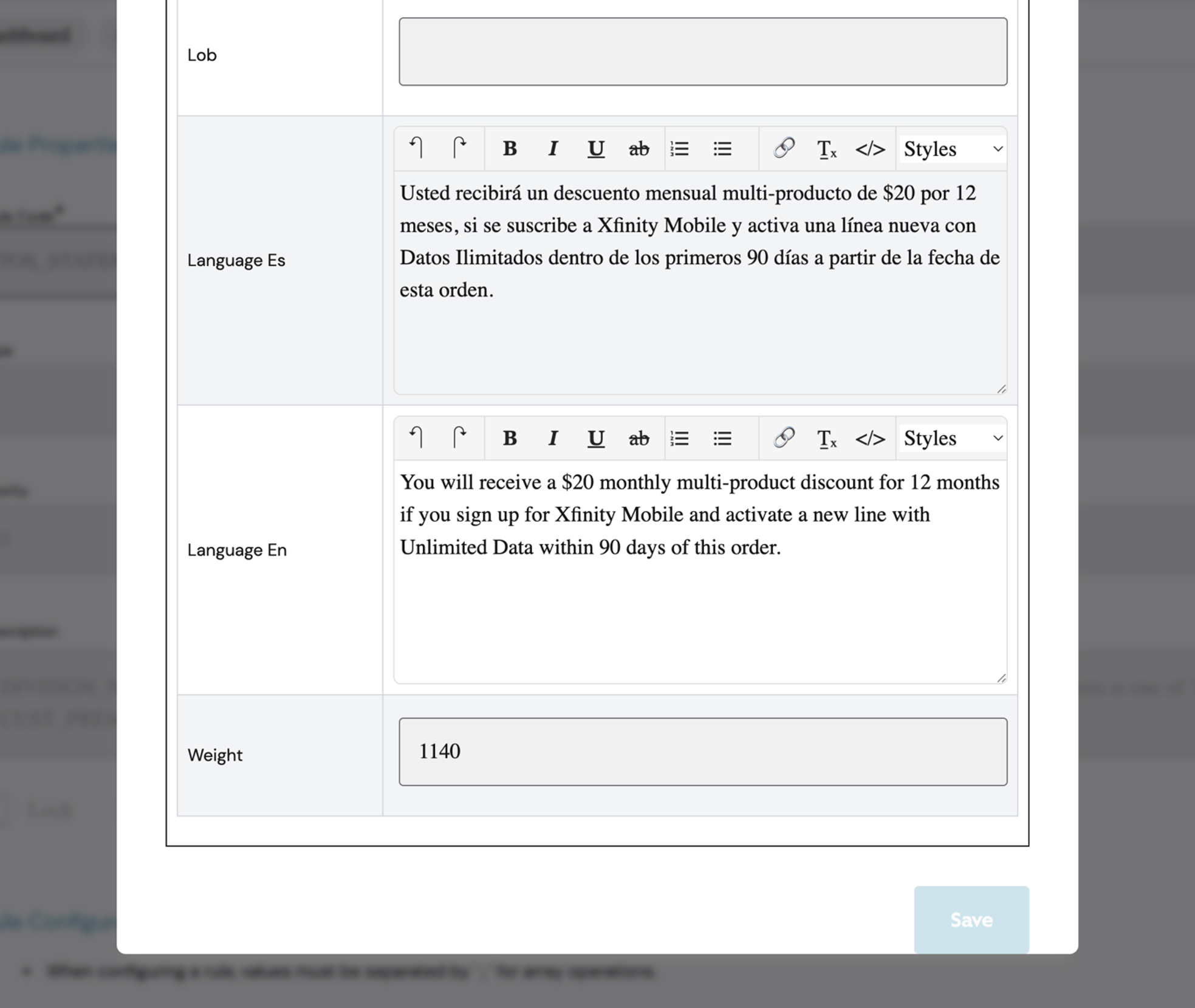Tos Rules
- Tos Rules is a special kind of Config Project.
- Click on "Tos Rules" from the lefthand navigation bar and, the Tos Rules dashboard page will open.
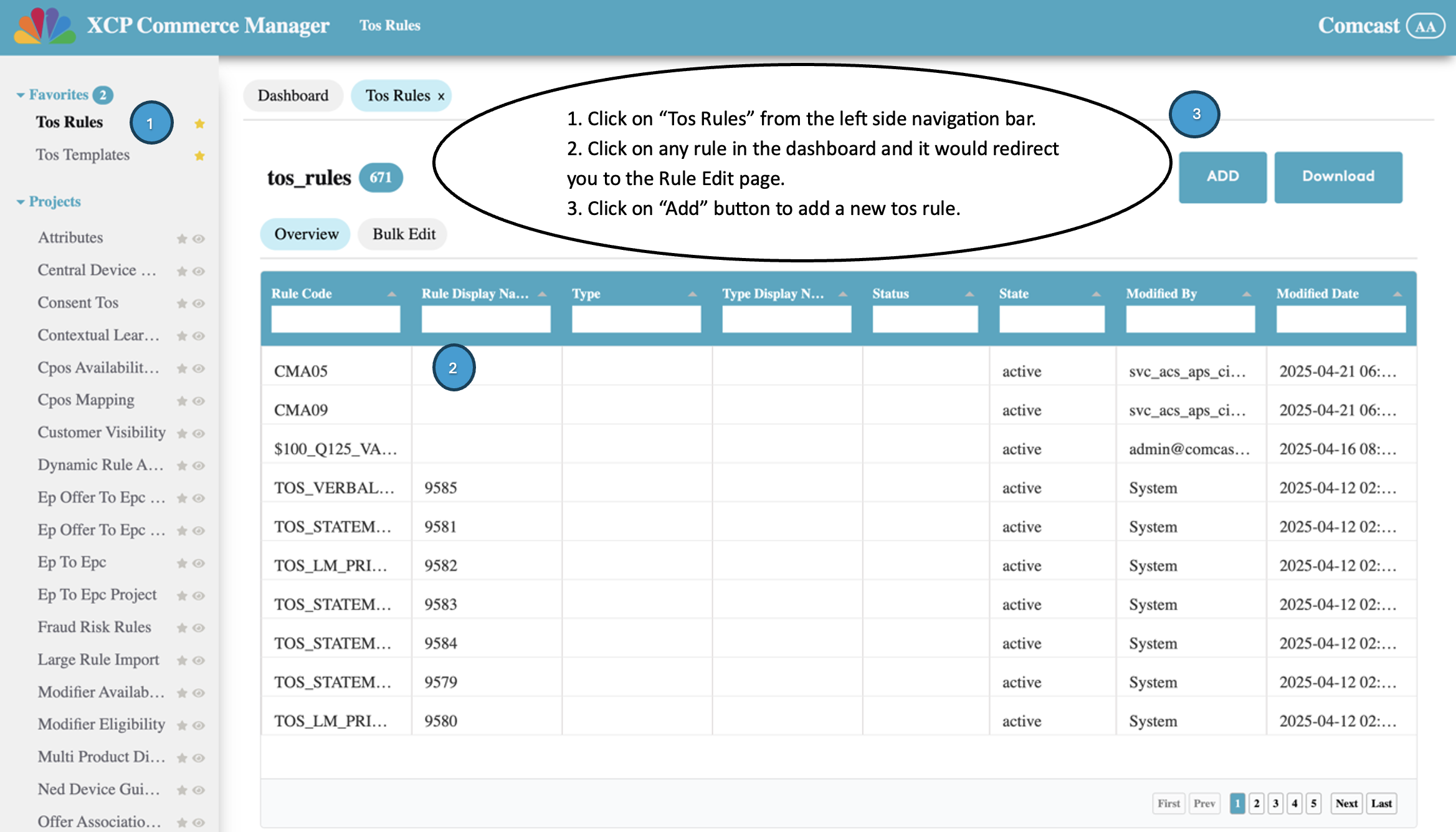
How to add new Tos Rule
- Click on "Add" button the Rules Dashboard page and it will redirect to the Rule Edit Page.
- The "Rule Code" field is a dropdown with all the Tos ID's that are created in the Tos Templates.
- Fill in all the necessafry details, select appropriate when entities to form the rule expression and then entities with values.
- Also there is an option to insert the existing expressions if any created via Expression store.
- User can view the difference between the existing rule and the latest modified changes by clicking on "Preview" button located at the bottom of the page.
- Click on "Save" button to save the changes.
How to modify a Tos Rule
- Click on the desired rule from the rule dashboard table so that the rule edit page opens.
- Edit the fields that needs to be updated.
- User can view the difference between the existing rule and the latest modified changes by clicking on "Preview" button located at the bottom of the page.
- Click on "Save" to save the rule.
- Fields like Rule code and Rule Display Name are not editable.
How to add new Tos in the Config Modal from Tos Rules
- Click on the desired rule from the rules dashboard page and it will redirect to the Rule Edit Page.
- The Tos ID will be pre-populated in the Rule Code field.
- An eye icon is present in the Rule Code field, and clicking on it will open the Config Modal.
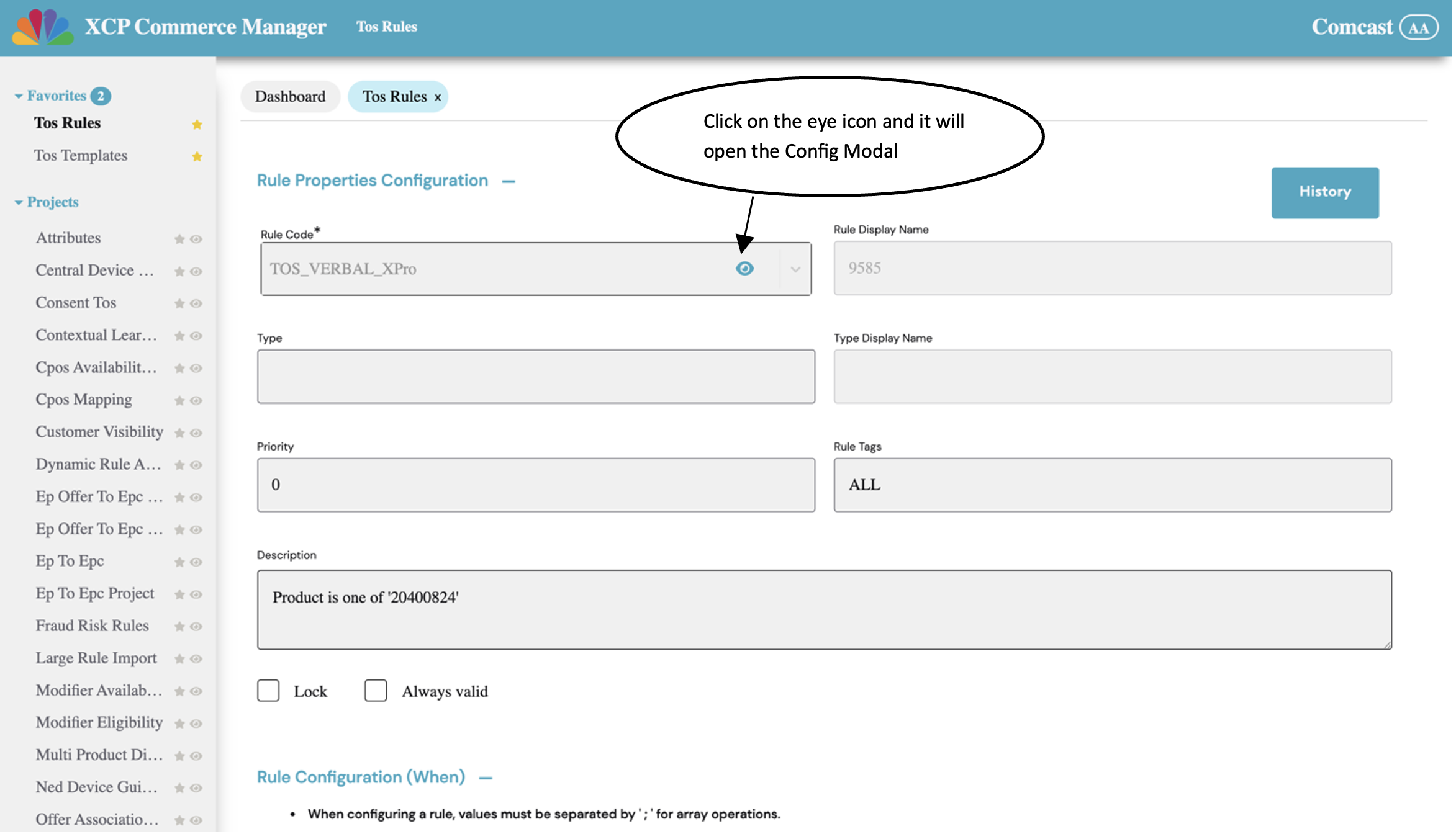
- In the Config Modal, click on "Add" button.
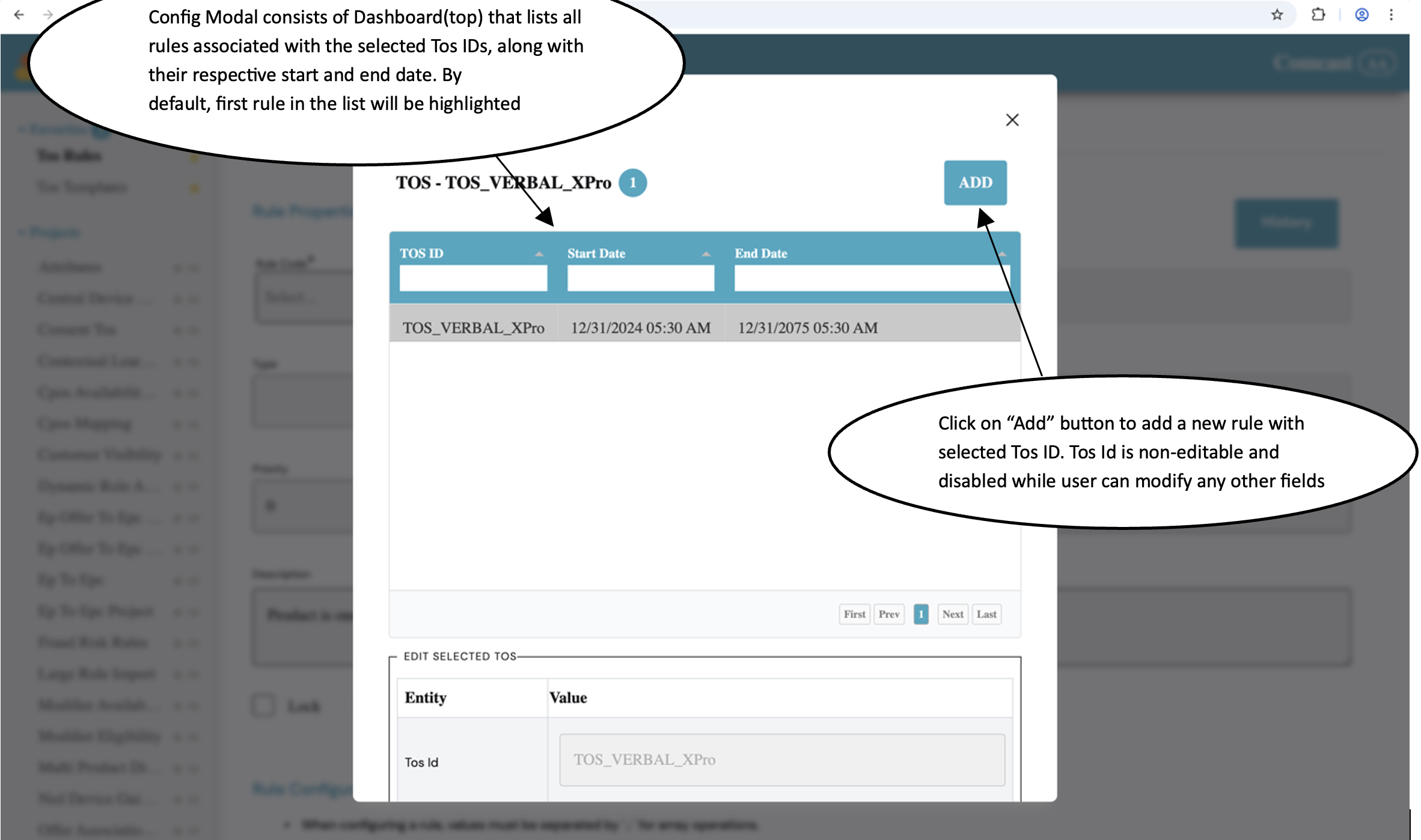
- A new row will be added, and the Tos ID will be pre-populated with the selected Tos ID, which is not editable.
- User can fill all the necessary details in the Config Edit Modal.
- Click on "Save" to save the changes.
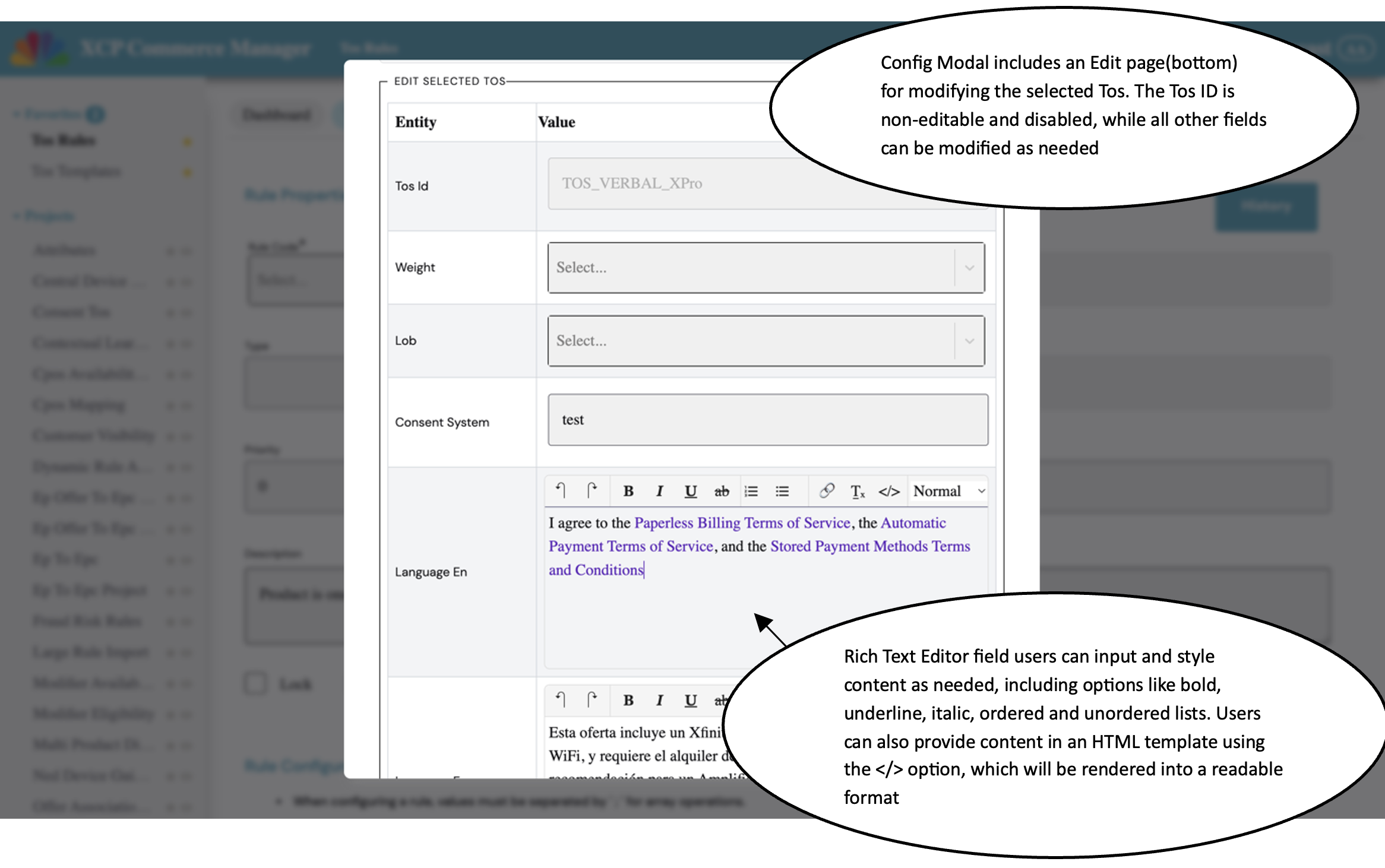
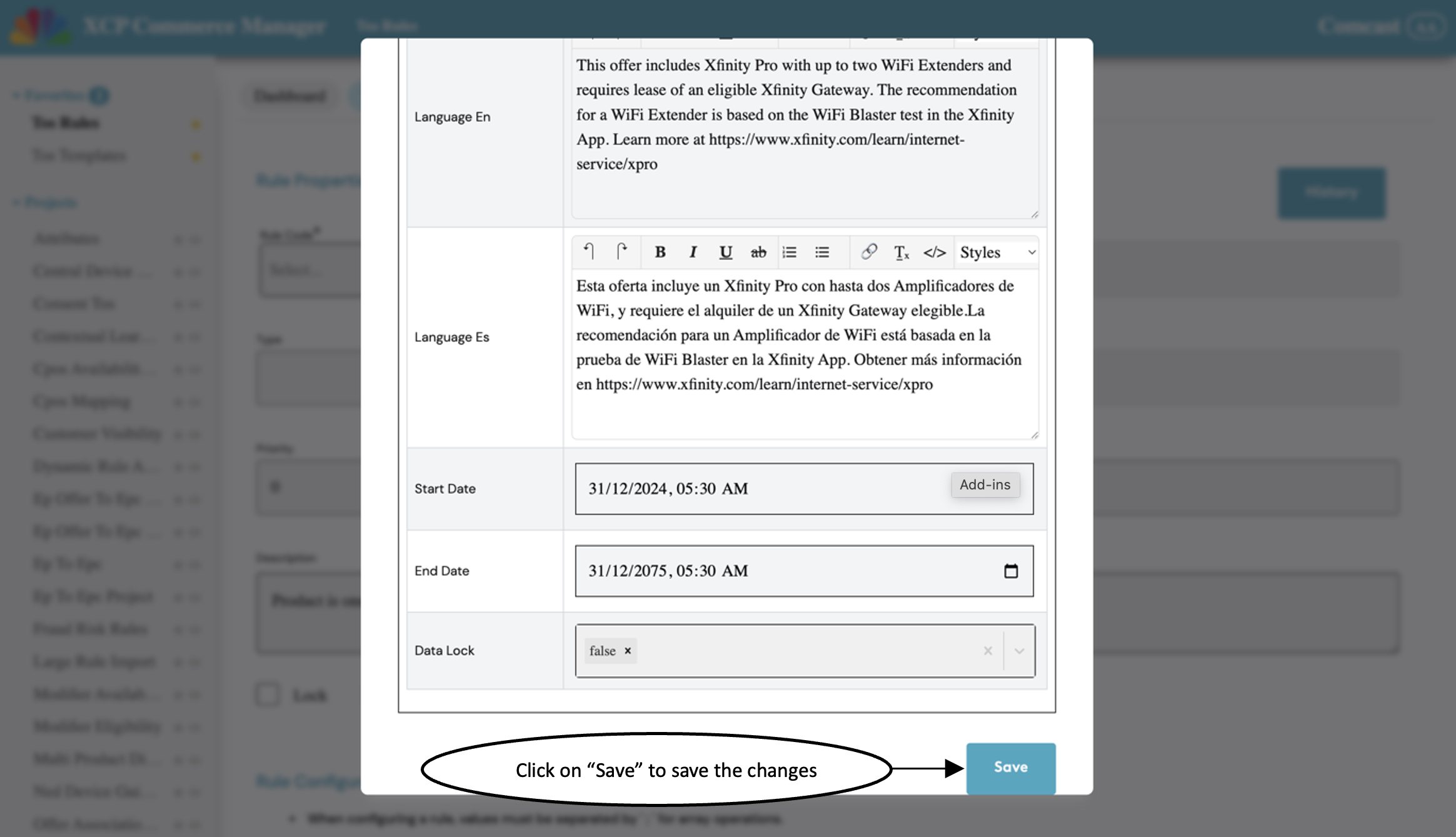
How to edit Tos in the Config Modal from Tos Rules
- Click on any rule and it will redirect to the Rule Edit Page.
- The Tos ID will be pre-populated in the Rule Code field.
- An eye icon is present in the Rule Code field, and clicking on it will open the Config Modal.
- Config Modal contains a dashboard listing all the rules associated with the selected Tos ID.
- Below the dashboard is the Config Modal Edit page, where the Tos ID is not editable, but the user can edit all other details by selecting the required Tos from the dashboard.
- Click on "Save" to save the changes.
Read only users
- Users those who doesn't have write permission will see the "Add" and "Save" buttons disabled in the Edit Config page.
- Also, the existing rules of that project can only be viewed and can't be edited.